Query Tool
This guide provides a step by step walkthrough of the Crysp IQ Query Tool
1. Click "Consume"
Start by clicking on the "Consume" menu item
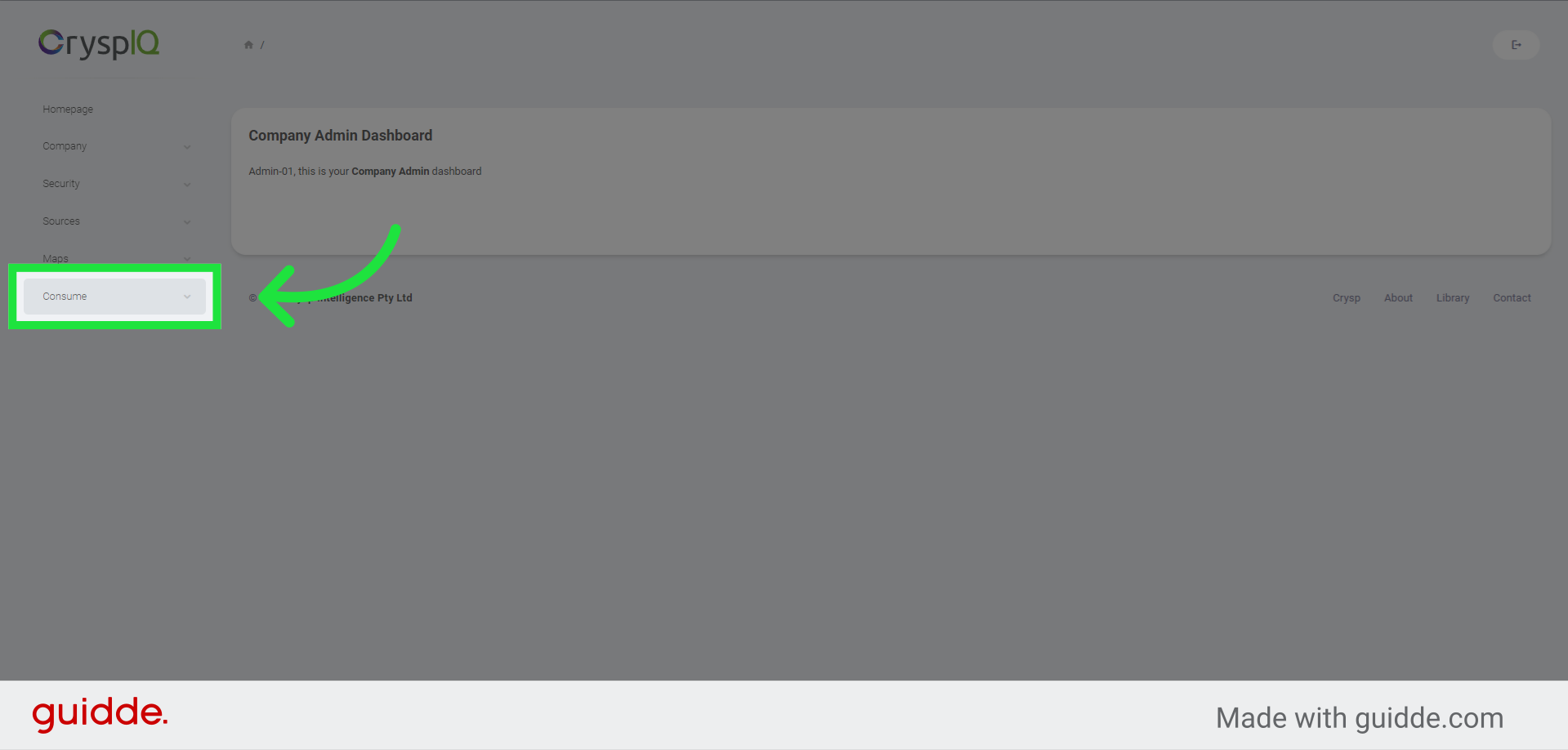
2. Click "Data Warehouse Query"
Then select the "Data Warehouse Query" menu option
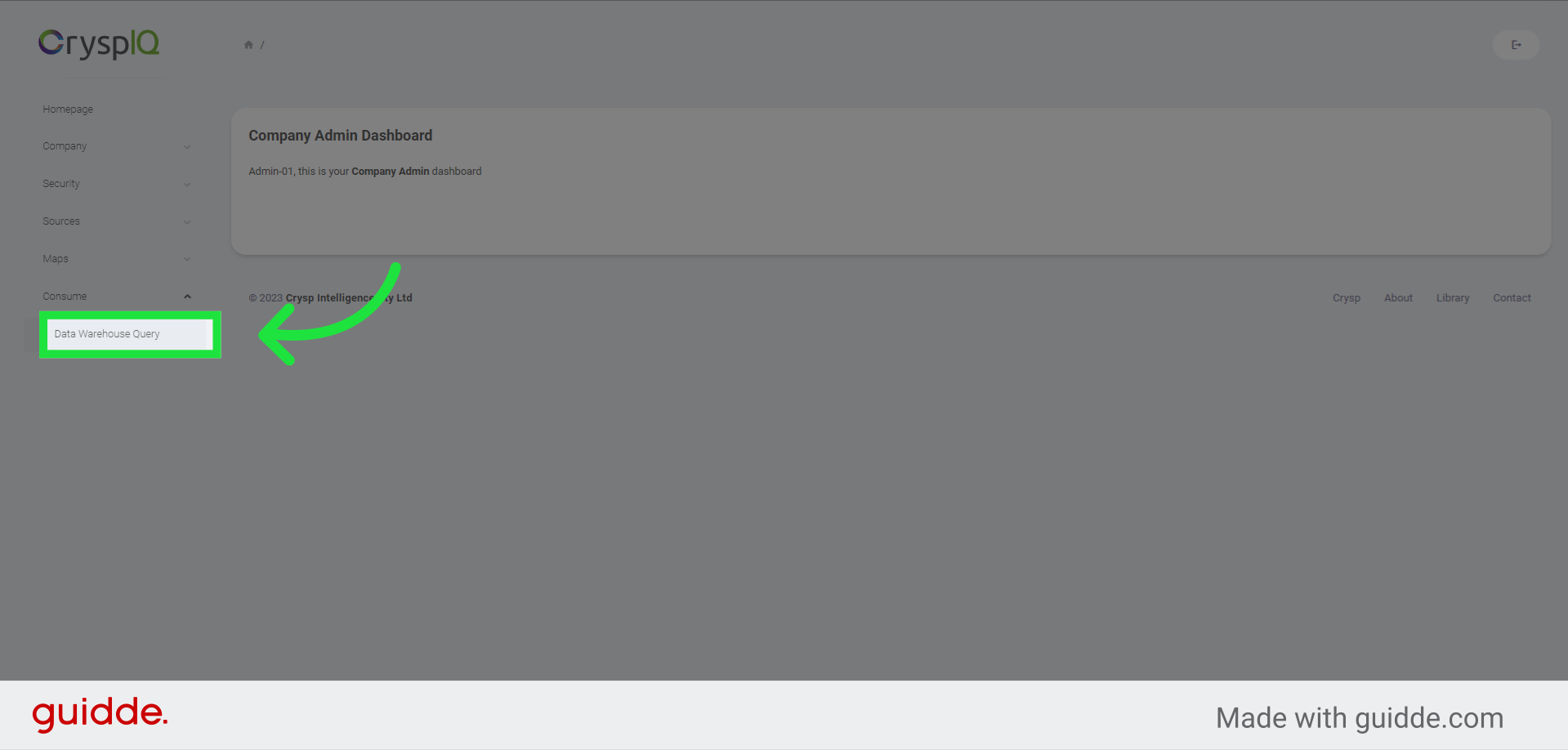
3. View CryspIQ Entities
The query tool shows all available entities in Crysp IQ, you can drag these entities to the middle part of the query tool to view the attributes
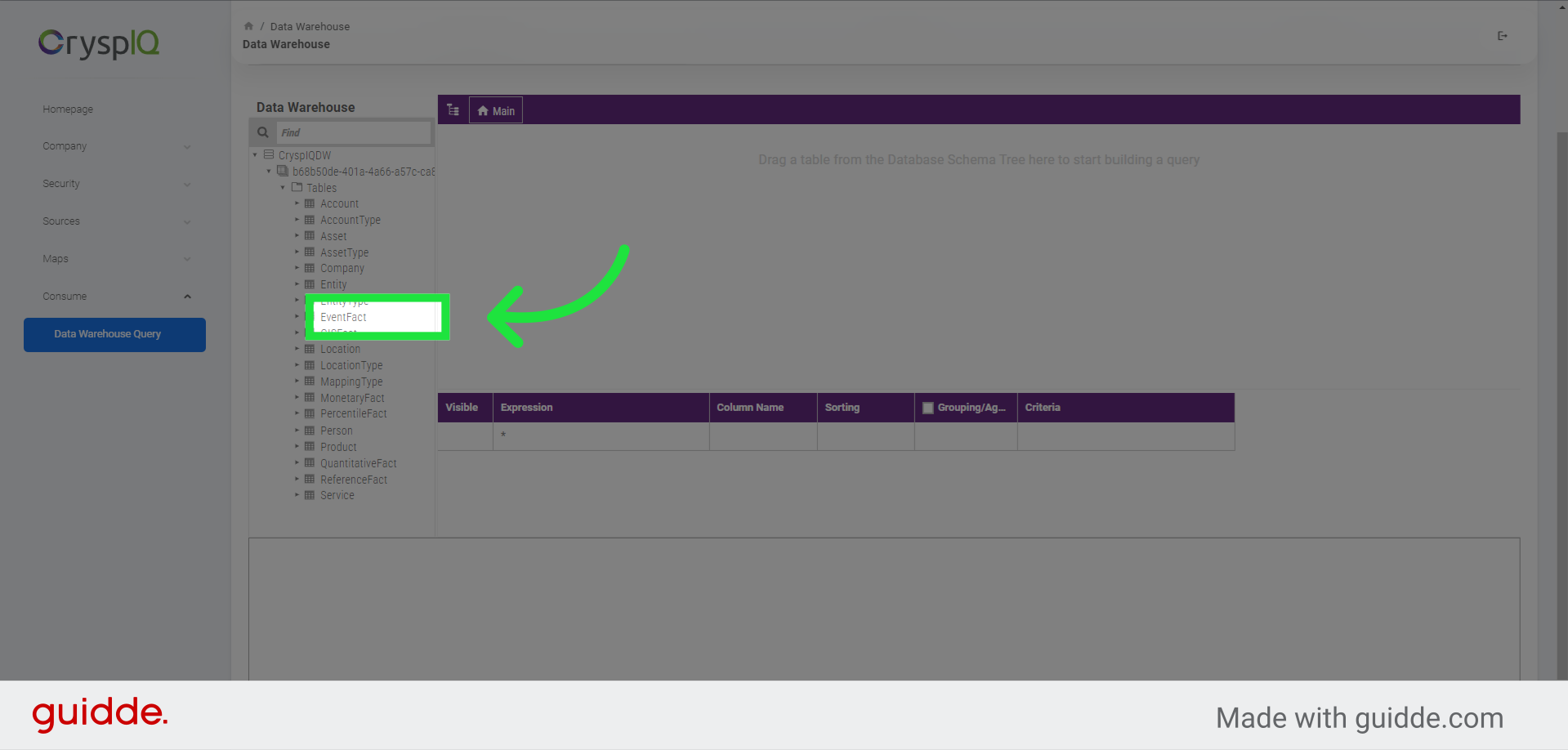
4. View and select attributes
Here, you can select the attributes to use in the query builder. These attributes will be available in the query tool for filtering, sorting and grouping data as well as for applying ANSI SQL functions.
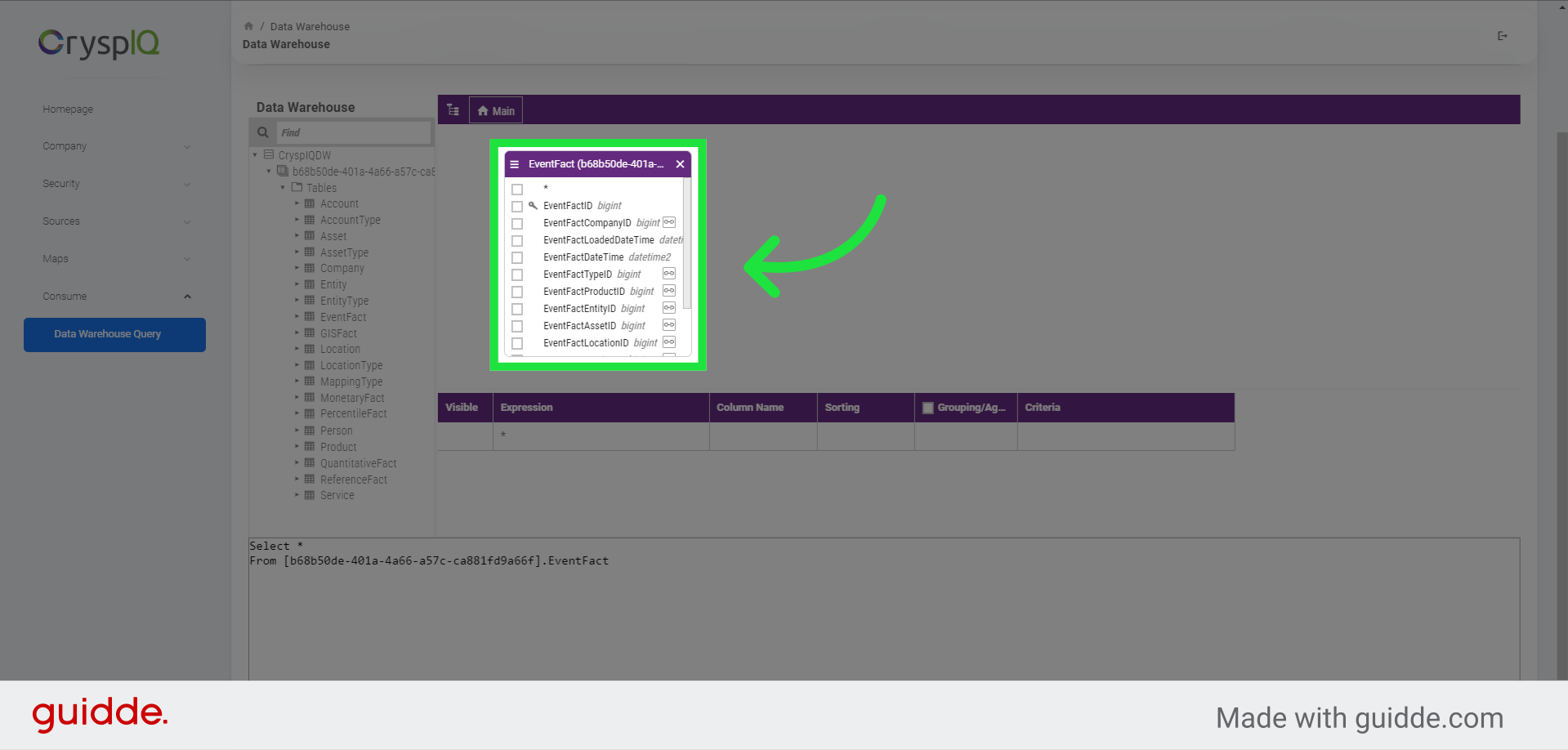
5. Add and relate entities
You are also able to add more entities and create relationships between the entities
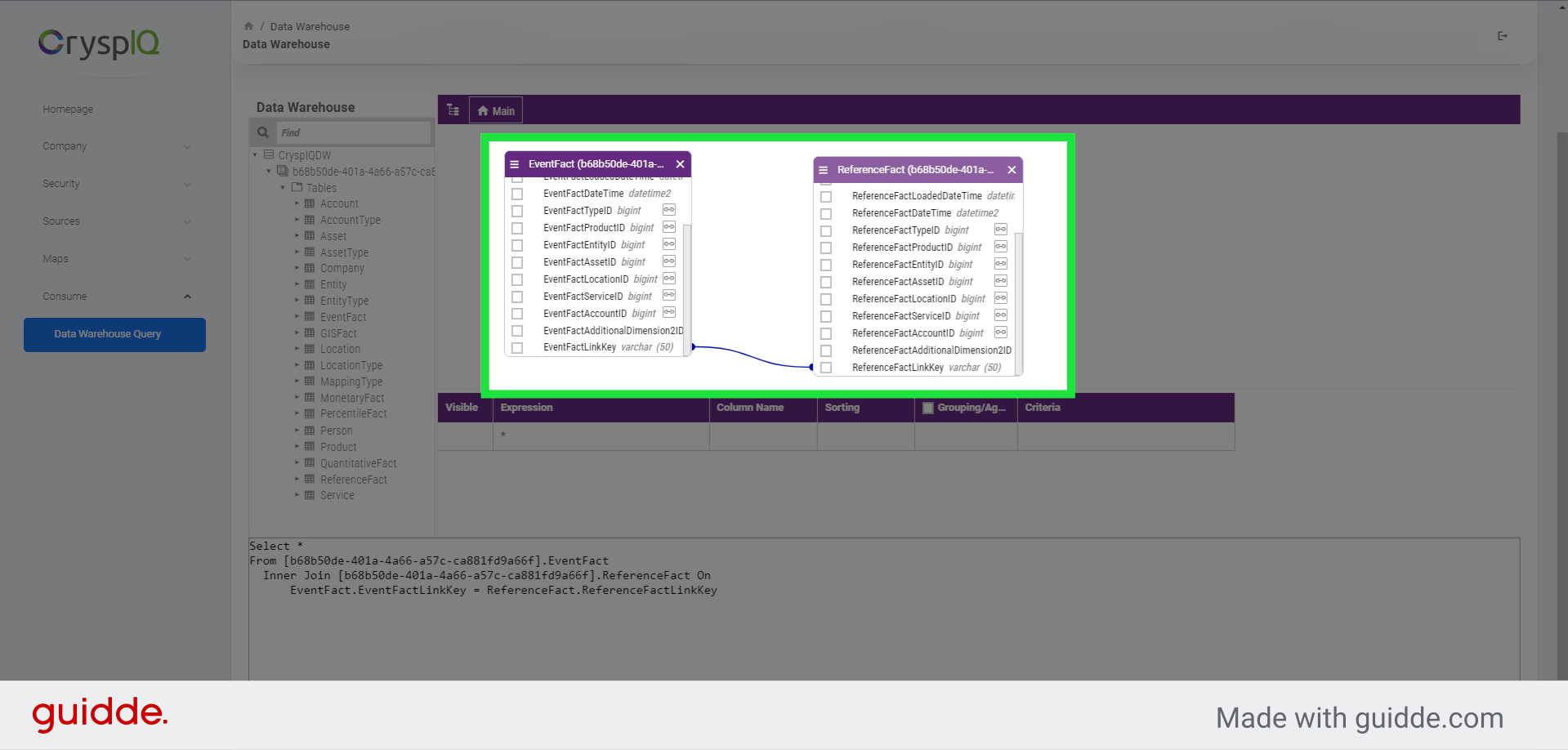
6. Write ANSI standard SQL to query CryspIQ
You can create ANSI standard SQL to query Crysp IQ. Create your SQL statement in the Query Editor to query your data.
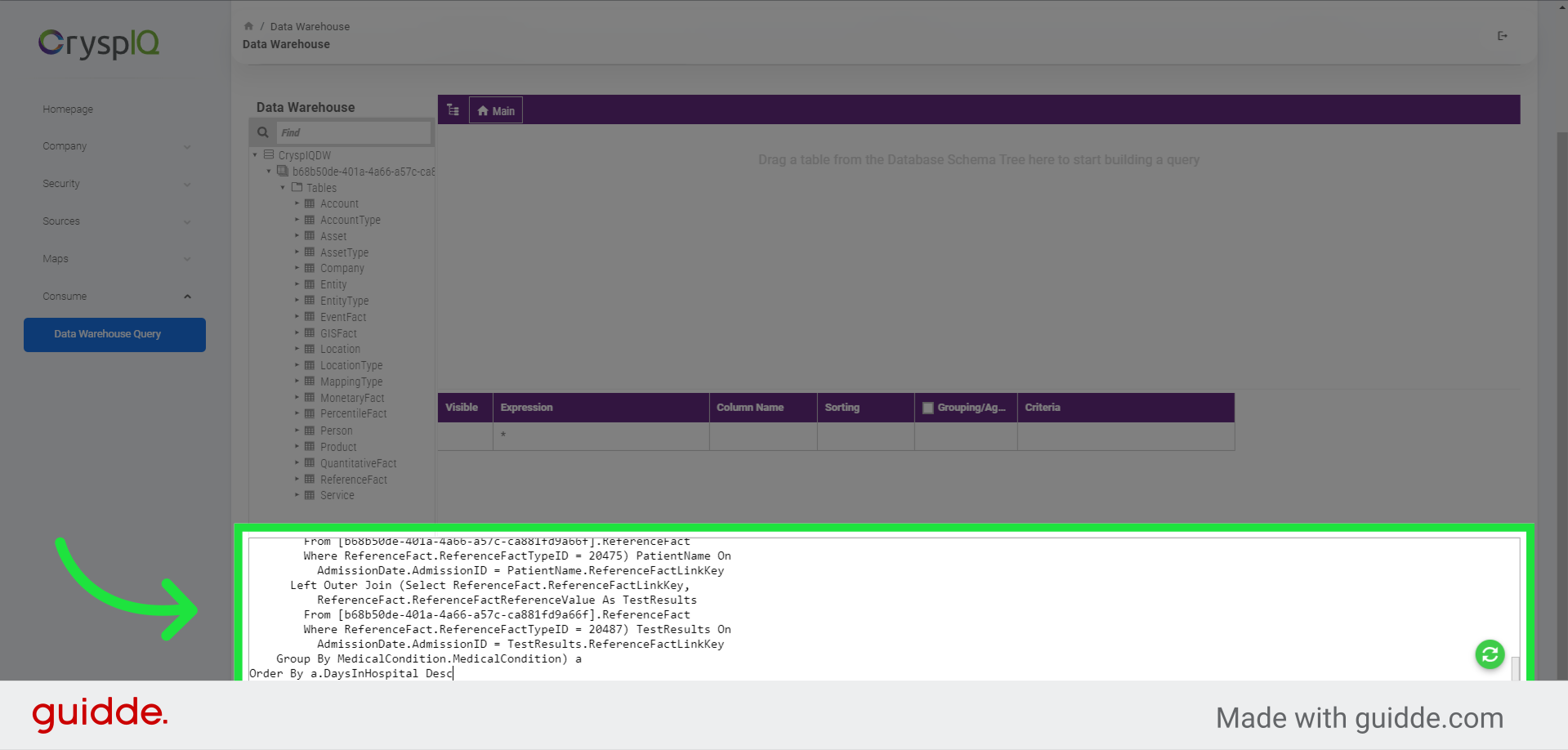
7. Click "Preview"
Click on "Preview"
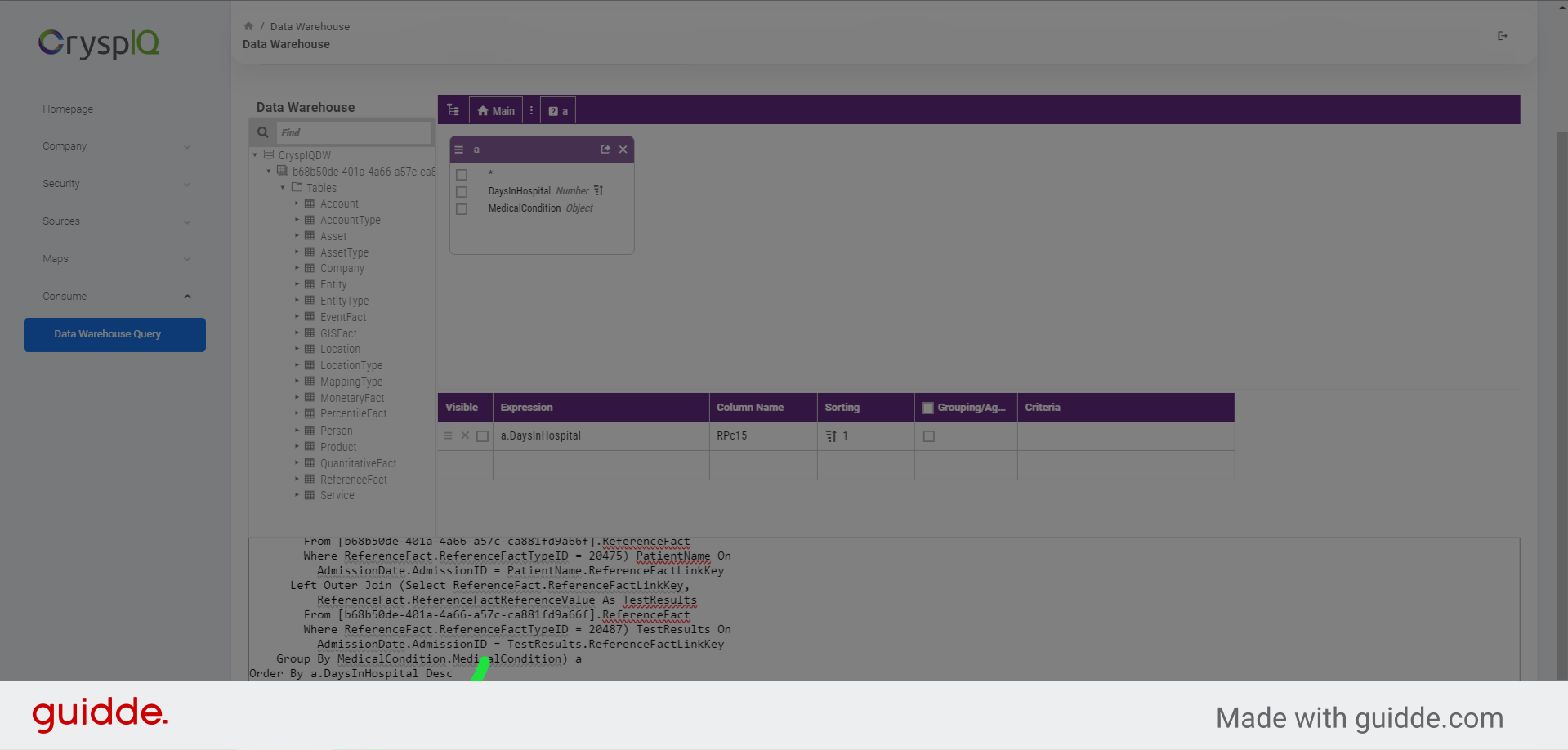
8. View Query Results
You can now see the query results on this page.
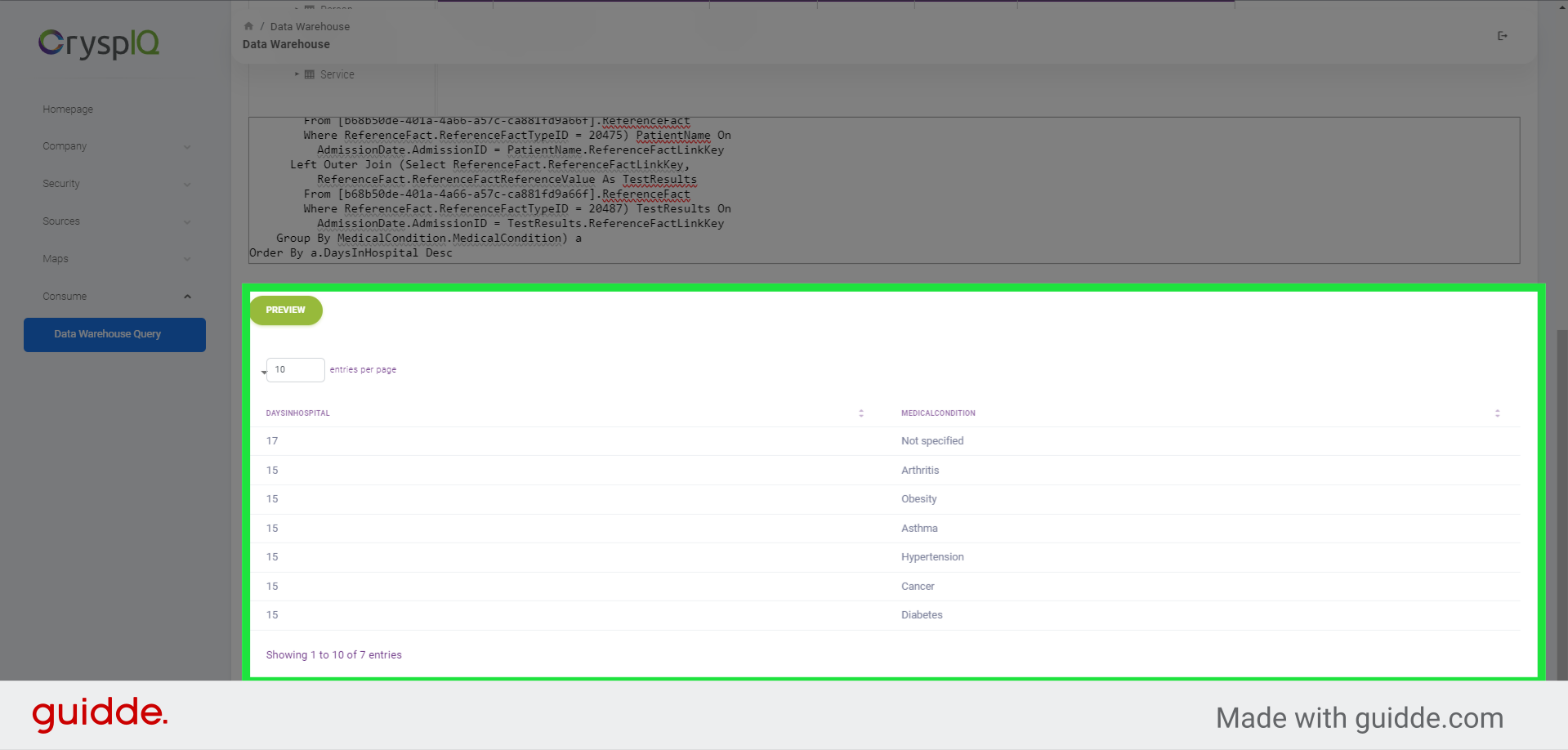
This guide covered the steps to Query Tool in Crysp IQ.